Your Lecturer teaches on your programme of study, sets your coursework and marks your assignments. Your Academic Skills Tutor is there to help you to improve your academic skills. They can provide advice on academic writing, structuring coursework and assignments, using library resources and carrying out research, understanding referencing and avoiding plagiarism.
Frequently Asked Questions (FAQs)
Academic Skills Tutors
The Academic Skills Tutors are here to help you to improve your academic skills – for example, academic writing or structuring coursework and assignments. If you’re unsure about theories, concepts or approaches within your subject it is usually best to speak to your lecturer.
Academic Skills workshops are delivered throughout the academic year. Go to the Academic Skills Workshops tab on the My Study Skills portal to book a place. Once you have booked onto the relevant Academic Skills workshop, you will be able to access the workshop through your calendar on iLearn.
Academic Skills Tutors are available to work with you on a one-to-one basis to help you develop your academic skills. At a one-to-one appointment, you and your Academic Skills Tutor will discuss which areas of your work you would like to improve.
To get the most out of your appointment, it is important to adequately prepare and allow your Academic Skills Tutor the opportunity to prepare for your session. To prepare for your appointment:
- If appropriate, please upload a sample of your work (no more than 500 words in length) when you book the appointment. Alternatively, send it to study-skills@arden.ac.uk. If possible, please do this 24-48 hours prior to your appointment and ensure it is in a readable format.
- Clearly state which area you would like to focus on in your tutorial – for example, writing style, structure or finding resources.
- If you need assistance with your assignment brief, please aim to send this to the Academic Skills Tutor 24-48 hours before your appointment.
Academic Skills Tutor appointments are available 6 days per week. Go to the Academic Skills Tutor Appointments tab on the My Study Skills portal to book your appointment.
For online appointments, you will see a Zoom link in the location of the meeting when you make your booking. This link will take you to the meeting with the tutor. For face-to-face appointments you will see the physical location of the meeting in the same place.
Appointments will last approximately 45 minutes
You are encouraged to meet with your Academic Skills Tutor as many times as you need throughout the course of your studies. They are there to help you to develop your skills as you progress in your programme.
The appointment is for yourself only and not others, please encourage fellow students to book their own appointment so that they can get the necessary support for themselves. They can also book into any of the Optional Academic Skills Workshops that are offered on a daily basis.
Yes. We have availability until 10pm (GMT) on weekdays and 9am – 5pm on Saturdays (GMT).
We can offer up to two sessions that focus on one piece of work. We would not look at the same piece of work for a third time as it is important that our advice does not overwhelm your writing. We instead seek to extend your long-term, transferable ability to write in an academic style.
If you are unable to attend an appointment you have booked, just send an email to study-skills@arden.ac.uk to let us know. Please try to give your tutor at least 24 hours’ notice if you cannot make an appointment and need to reschedule as this will help them to manage their time effectively.
If you are delayed, please do your best to let your Academic Skills Tutor know personally, or email study-skills@arden.ac.uk. Your tutor can then keep the appointment open for you, and it will run for the remainder of the allocated 45 minutes. If you wish to book a follow-up appointment, you can do so using the schedulers on iLearn.
If you fail to turn up for your appointment without notifying us, the Academic Skills Tutor will contact you to let you know that the room will be left open for a further 10 minutes, before closing altogether at 20 minutes past the scheduled time.
A - Yes, you can receive feedback via an email chat as an alternative to attending a Zoom meeting. Simply let your tutor know this is your preference when you contact them. However, we find it sometimes easier to talk to people directly as you might have questions that arise from the discussion.
Your Academic Skills Tutor will be happy to review the structure of your coursework and they can provide detailed feedback on small sections. These sections can be a maximum of two paragraphs or 500 words in length, and their feedback will focus on the structure and style of the assignment rather than the subject content.
Academic Skills Tutors hold workshops and one-to-one tutorials to help you improve your academic skills. They can provide advice on academic writing, structuring coursework and assignments, using Library resources and carrying out research, understanding referencing, avoiding plagiarism and more. Find out more and book onto a workshop on the Academic Skills page.
Accessibility
We would like our students to feel comfortable using all of our resources. If you have a particular learning need and require an accessible format, please let us know by emailing libraries@arden.ac.uk.
The Library Portal has a dedicated Accessibility Tools page. Here you will find tools, services and support to adapt your Library resources into different formats to make them easier for you to read.
Our Arden University Inclusion team are also on hand to help students with any accessibility or learning needs. You can find out more on the Wellbeing Services Portal, or contact the Inclusion team via email at wellbeing@arden.ac.uk.
The Library Catalogue is tested with a range of screen readers to ensure its compatibility. The EBSCO Accessibility Navigation Guide provides tips for navigating using the major screen readers NVDA (Windows), JAWS (Windows) and VoiceOver (Mac OS).
PDF content will often be more readable and more easily navigated by screen readers when it is displayed directly in Adobe Reader. For PDF documents, download them to your computer and open them in Adobe Reader or Adobe Acrobat.
If you require assistance with accessing any of the items found in the Library collection, please get in touch with your student support advisor or contact the Library at libraries@arden.ac.uk.
AppsAnywhere
AppsAnywhere only allows applications to run on devices that the applications are designed to run on.
A Windows application will only run on a Windows device.
You may notice the Cloudpaging Player on your desktop.
The Cloudpaging Player will be installed automatically when you install the AppsAnywhere Client on your Windows computer. This is needed to launch applications available in AppsAnywhere.
'Cloudpaging' is the technology which enables applications to run locally on your computer without having to first be downloaded or installed.
These ‘Cloudpaging’ applications run locally on your computer. This means they appear on your Start Menu and work the same as installed apps.
Each time you restart your computer the Cloudpaging Player will load automatically, so any apps you have launched from AppsAnywhere can still be used.
To report an issue with AppsAnywhere please contact IT Support
Some apps are available to use offline. These apps will continue to work even if you lose your Internet connection.
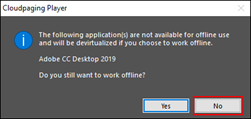 If an app freezes (or shows an error) simply re-connect to the internet and the app will resume.
If an app freezes (or shows an error) simply re-connect to the internet and the app will resume.
You can check whether an app will work offline by following these steps:
- From your desktop, click the Start menu and type Cloudpaging Player.
- Open the Cloudpaging Player. Click the File menu and select Work Offline. A list of apps that will not be available offline will be displayed.
- Click No.
Note: Offline apps continue to work automatically when you disconnect from the Internet. There is therefore no need to choose the Work Offline option in normal use.
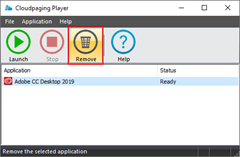 From your desktop, click the Start menu and type Cloudpaging Player.
From your desktop, click the Start menu and type Cloudpaging Player.- Open the Cloudpaging Player. Select the application you want to remove and then click the Remove button.
If you wish to launch the application in future, you can access it again from AppsAnywhere.
You will need to download the application from our servers and install it on your PC. This may take some time on a slow connection. You can monitor the installation process via the CloudPaging app.
The first time you install an application it may start to run before it is entirely downloaded. This may slow it down. Once the installation process has completed the app will be cached on your PC and will no longer work slowly
Some Apps will not run unless you are connected to Arden University's Virtual Private Network (VPN). This will be displayed on the application tile as *VPN required*
If you are using the application on a PC in an Arden University IT Lab a VPN connection is not required as you are directly connected to the network.
Some applications may not work on your personal device. This may be due to either the filesize being too large, software license restrictions.
Further information on these requirements by clicking More Info.
Dissertation Support
You will be assigned a dissertation tutor who will advise you on the specifics of your dissertation and help to guide you through the process.
There are also a range of resources available on the Dissertations page and the Academic Writing page which you may find useful when embarking on your dissertation. Academic Skills Tutors can support you with research and literature reviews in a one-to-one tutorial, which can be booked here: One-to-One Appointments.
eBooks and eBook Platforms
All of our Subject Guides have links to ‘Undergraduate Key Texts’ and ‘Postgraduate Key Texts’ that list all of the key texts for your modules. Your key texts will also be in the reading list at the end of each of your lessons in iLearn.
Most eBooks in the Library collection have no limit on the number of users than can access them at any given time. However, some eBooks only allow a certain number of students access. We keep a close eye on eBook usage for these titles and will purchase additional licences if required. If you are unable to access an eBook in the Library, please contact libraries@arden.ac.uk.
Occasionally, you may find that some eBooks don’t feature page numbers due to the way that the publisher has created it. If you wish to reference an eBook like this in an assignment, please consult the guidance in your aligned Referencing Guide:
-
· Harvard Referencing Guide (page 21)
-
· APA Referencing Guide (page 7)
-
· OSCOLA Referencing Guide (page 34)
As a general rule, if your eBook does not have printed page numbers you will need to refer to a chapter/section/paragraph number to correctly identify the passage of text you are using. For example: ‘Leatherbarrow and Fletcher (2018) state that “HRM as a concept was attractive to many organisations because of its unitary perspective” (chapter 3, para. 2)’.
In Kortext, you can copy text from most eBooks quite easily. Simply highlight the text you wish to copy and this will automatically bring up the annotation menu. Then, on the annotation menu window, click the Copy icon before pasting the copied text to your document.
However, if you see the message "copying is disabled for this book" then unfortunately that eBook is not available to copy.
Most of the items in the Library collection can be downloaded and read offline. The most effective way to view library items offline is to download Adobe Reader or to use your device's native apps. Below is some advice for particular eBook providers.
Kortext
Install the Kortext app and then you will be able to download your eBooks for offline reading:
eBook Central
eBook Central e-Bbooks can be downloaded and viewed offline using Adobe Digital Editions, which is free of charge. Sign up for free here, then download the app from:
Google Play Store
Apple Store
EBSCO
E-books and journals from EBSCO can be downloaded using Adobe Digital Editions (see above). Alternatively, you can download the EBSCO Mobile App:
English Language Hub
No, our services and support are completely free for all Arden University students.
The English Language Hub is dedicated to supporting students who speak English as a second or additional language. The English Language Hub can help you with all aspects of academic English. This includes improving your fluency and confidence when speaking in English, reviewing and practising grammar, helping you to become more familiar with the common linguistic errors that students make, improve your communication skills when giving presentations and writing emails, and much more.
The English Language Hub is dedicated to supporting students who do not have English as their first language and therefore may require some additional support to study in English at Arden. If English is your first language then we recommend you seek support from the Academic Skills Team.
Both services can help you with your academic writing, and we encourage you to make the most of the support offered by both departments. In general, the English Language Hub focuses on your comprehension and production of the English language, whereas the Academic Skills Team focus on skills such as critical thinking, referencing and how to structure work.
A one-to-one appointment is a 25-minute meeting where you can look at your individual language issues with your lecturer. You will work through a piece of your writing (to a maximum of 1,000 words in length) and identify key areas of improvement. Please note, however, that we are not a proofreading service. It is also important that you send your lecturer a sample of your work at least a day before the tutorial so they can prepare.
Yes! You can sign up to our Academic Writing in English Fundamentals course, book a one-to-one appointment or use the self-study resources on iLearn. Email englishlanguagehub@arden.ac.uk for more details on how to sign up for a course or book a one-to-one appointment.
No. The course materials have been custom-made by our lecturers and are on iLearn. You won’t have to purchase anything else for this course.
Yes please. Students who miss the first two sessions will lose their place on the course. It is therefore important that you let the ELH know about your absence before the session by emailing englishlanguagehub@arden.ac.uk.
You can join the course up until week 3 of the study block (it starts in week 2) for all Blended Learning students.
All Blended Learning students can join the course up until week 3 of the study block, one week after the course begins.
This course starts in week 2 and runs every study block.
We have a waiting list for this course, which you can sign up to by emailing: englishlanguagehub@arden.ac.uk
We have both online and face-to-face options. Get in touch with us at englishlanguagehub@arden.ac.uk to find out more.
No! If you speak English as a second or additional language, you are welcome to join any of the support services on offer.
Feedback
You can provide feedback by participating in the mid-module survey for each of your learning modules, and you can also provide feedback to us directly by using the Library Portal Feedback Form. If you have an immediate enquiry or request, please reach out using the Contact Us button above, and we will do our best to help.
Inter Library Loans and accessing other Libraries
You can use our Request It! service to request journal articles and chapters from books that are not available within our library collections. This means that even if a particular resource is not part of our library, you can still obtain it through this service.
You can order the required articles or book chapters via two convenient methods:
- Library Catalogue button: A new button embedded in the library catalogue will allow you to request materials directly while browsing.
- Request form on the Learning Success Hub: Alternatively, you can use the request form, providing us with all the details about the resource that you need:
Locating Resources
To help you find open access resources try installing the LibKey Nomad browser extension which will tell you if an article you’re searching for is open access or available in Arden’s Library collection. Instructions on how to do this can be found here.
Our Library Portal allows all students to save items to a personal folder to revisit later, as well as download offline copies and bookmark individual items. For guidance on how to do this take a look at our video on Searching with the Library Portal.
Kortext also has a feature to view your saved eBooks. Every eBook you interact with on the platform is automatically saved into the My Library area. This is accessed from the homepage: select the Library tab on the left-hand side of the screen and you will see these books displayed.
eBooks:
If you would like to suggest an eBook that we do not currently have in our collection, you can fill out our Request it! form. A member of the Library Acquisitions Team will then look into whether we can purchase a copy and let you know the outcome.
Journals:
If you are looking for a specific journal article and cannot find it, you can also use our Request it! service to request book chapters and articles not in the Library collection. You can do this via a new button embedded in the Library catalogue, which will allow you to quickly and easily request the resources you need whilst searching.
Alternatively, you can fill in the request form to provide us with all the details about the resource that you need: Request it!
Westlaw UK contains the full text of acts since 1267 and selected statutory instruments since 1948. You can view historic and prospective versions of legislation, see annotations and find and links to case law, commentary and journals. Access Westlaw UK here.
Legislation.gov.uk carries most types of legislation and their accompanying explanatory documents. In some cases, only the original published (as enacted) version is available. You can access Legislation.gov.uk here.
Westlaw UK is one of the major databases for case law, legislation and commentary. It has the full text of the official Law Reports series and contains material dating back to 1220 via the English Reports. It also provides access to European cases and international case law. Access Westlaw UK here.
The British & Irish Legal Information Institute (BAILII) contains British and Irish case law and legislation, European Union case law, Law Commission reports, and other law-related British and Irish materials. Access BAILII here.
Westlaw International provides access to cases, legislation and journals from non-UK jurisdictions including Australia, Canada, the European Union, Hong Kong, Korea and more. To access Westlaw International click here.
The World Legal Information Institute (WorldLII) provides free, independent and non-profit access to worldwide law, including a country-by-country listing for constitutions, cases and legislation. Access WorldLII here.
Business Source Ultimate is EBSCO’s premier database provided for business students, offering a wealth of peer-reviewed, full-text journals and other resources, including case studies, country economic reports, SWOT analysis, market research reports and company profiles. To access Business Source Ultimate click here.
All students studying Arden’s CMI accredited programmes receive access to Management Direct as part of their CMI membership. Through this you can find a range of tools and resources, including checklists, articles, management models and CMI templates. If your programme offers CMI membership, then the access will be linked via your Subject Guide.
Business Source Ultimate is EBSCO’s premier database provided for Business students, offering peer-reviewed, full-text journals and other resources across a global perspective, with thousands of English-language and native-language full-text journals from Asia, Oceania, Europe and Latin America. To access Business Source Ultimate click here.
IBIS World provides access to thousands of global industry research reports, providing students with the same industry intelligence and tools used by companies around the world. You can access IBIS World here.
SPSS is a statistical package for social sciences, used by researchers to perform statistical analysis. We provide access to students studying social science subjects to support statistical analysis, modelling and survey research tools. If your programme offers access to SPSS, this will be linked via your Subject Guide. If you would like help with SPSS and other statistical tools please click here.
APA PsycTests is a repository of items associated with psychological measures, scales, surveys and other instruments essential to the research needs of professionals, students and educators across the behavioural and social sciences. You can download test instruments directly from the database for use in research and/or teaching. Access APA PsycTests by clicking here.
You can search Google Scholar for articles available through the Arden Library collection, by enabling Library Links in the settings. For a step-by-step guide on how to do this, as well as tips on using Google Scholar, take a look at this Google Scholar Guide. You can also click here to watch a short Introduction to Google Scholar.
Logging in and accessing resources
To access resources through the Library Portal you will need your university-supplied Office365 details, and to have multi-factor authentication (MFA) set up. You can find guidance on setting up MFA here, or alternatively you can contact help@arden.ac.uk and a member of the IT team will be happy to assist.
If you have any difficulties accessing a resource on the Library Portal, or an error message is showing, please email the Library team at libraries@arden.ac.uk with a screenshot displaying the error message. One of the team will then be in touch as soon as possible.
The Library team check and add links to resources in your lessons, and take every care to make sure these are reliable. However, if you find any broken or missing links in your lesson material, please report this to your module leader as soon as possible, and they can work with the Library team to get the linked replaced or added. You can also email libraries@arden.ac.uk for a link to the resource whilst the lesson content is being updated.
You will need your Arden Office 365 login credentials to access the resources available through the Library. Your Arden Office 365 details will have been supplied in an email when you registered for your programme of study. However, if you have not received this email, or require assistance with your Office 365 credentials, please contact help@arden.ac.uk and a member of the IT team will be happy to assist.
You will also need to set up multi-factor authentication (MFA) to access Office 365 services. If you are yet to set this up there are instructions on how to do so here. If you need help setting up multi-factor authentication you can get in touch with the IT Support team at help@arden.ac.uk.
Access to the Library Portal and its resources requires the use of your university-supplied Office365 details. If you use another Office365 service, either a personal account or through your work or other institution, you will need to log out of Office365 with those accounts. Alternatively, you can use different internet browsers to log into multiple accounts at the same time.